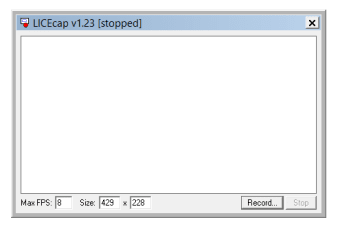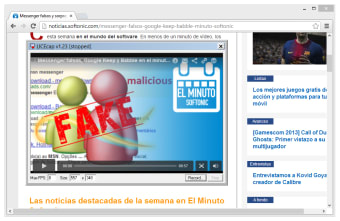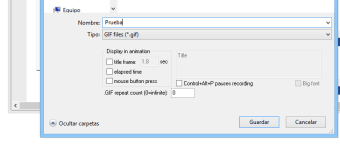An easy-to-use screen recorder!
LICEcap is an easy-to-use, popular, and free desktop utility program to capture a specific area of your screen. It allows you to export the selection in GIF animation and other file formats. This screen capture tool is an ideal choice for anyone looking to record desktop activity on a Windows or Mac device. With the minimal interface, it has been immensely popular among users around the world. While it’s a basic screen recording tool, it can help you create engaging demos and tutorials. Since it’s a lightweight program, the installation process takes only a few seconds.
Capture desktop screens and create GIFs easily!
For many years, GIFs have been a popular video format. From memes to fine arts, people around the world use these file formats for several purposes. In some instances, GIFs can also be useful in work, especially for social media and content marketing campaigns. LICEcap is the perfect tool to create GIFs and LCFs. The tool lets you select a specific area on your screen, and saves the output file directly in GIF or LCF format.
It’s worth mentioning that LICEcap is a lightweight tool designed for Windows and macOS. With its intuitive and minimal interface, you don’t have to worry about performance and quality issues. While it doesn’t come with editing features like CamStudio, it’s still a useful tool for beginners.
Is LICEcap easy to use?
As mentioned earlier, LICEcap is an easy-to-use tool, which features a hollow resizable box. You can move it around the screen to select an area to record. Once you’re ready, you only need to click the ‘Record’ button, which initiates the process of screen capture. While the screen can be moved during recording, you can’t resize the window. As such, when you initiate the recording process, you need to make sure the app captures all areas on the screen that you want to record.
Since you can move the window around, the program allows you to include varied sections on the screen inside the output file. There’s also a ‘Pause’ option to enable other features in the middle of a recording. For instance, you can insert a text frame inside the animation to make it look more appealing. With this function, LICEcap lets you personalize output files with captions.
In addition to this, LICEcap provides your computer with support for a global hotkey, i.e., ‘Shift + Space’. This allows you to toggle pauses while recording the screen. Moreover, this program can record your PC’s mouse button presses to capture the entire recording process with ease. Unlike AMCap and Snagit, LICEcap offers an adjustable maximum recording framerate, which lets you throttle CPU performance and usage. Last but not least, the program comes with a basic title frame and displays elapsed time in all recordings.
Does LICEcap support multiple file formats?
LICEcap saves the recordings in GIF format. Like other image formats, these can be easily embedded online. Unfortunately, the output files are large-sized, and as such, it can take some time to upload them on a third-party server. For instance, a 5-10 second animation can be about 0.5 MB. Needless to say, you need a stable internet connection to upload files without experiencing any issues.
Apart from GIFs, the program supports lossless LCF files, which come with higher compression ratios. Compared to GIFs, these files are available in higher quality, precisely stretching up to 265 colors per frame. They also ensure accurate timestamping. If you save the recordings in LCF format, they can be played within REAPER, an amazing playback tool from the developer. It can also be used to convert files to GIF and JPG formats.
It’s important to understand that LICEcap is a basic screen capture and recording app. As such, the program doesn’t have editing tools. In case you want to edit the output file, you need to download and install a third-party editing software. Similarly, if you’re looking to create screencasts, you should use alternatives like FastStone Capture, which come with more advanced features.
Can LICEcap be used to create desktop tutorials?
Since LICEcap can save recordings to LCF format, you don’t have to worry about quality or data loss. With the built-in command utility, files can be converted to other formats like PNG within seconds. Moreover, all the files can be played on a wide range of playback tools and third-party software.
LICEcap is an ideal choice for people who want to capture their desktop activity. More often than not, this is done to create demos and tutorials. Since the tool is lightweight and easy to use, you don’t have to worry about technical skills or system configuration settings. LICEcap works perfectly with several versions of Windows, and doesn’t cause lags or crashes.
After a short installation process, it takes only a few minutes to get acquainted with the minimal interface. As mentioned earlier, when you launch the program, you notice a resizable box, which can be moved from one area to another. This helps you in selecting specific areas of the screen with ease.
Without a doubt, LICEcap is a reliable, stable, and high-quality application, which lets you record images and videos. The output files can be turned into animations to be used for demos, tutorials, or just fun. The program comes with a simple and clean interface but doesn’t offer any editing tools. For straightforward screen capture and recording, it’s an excellent choice.
A reliable and useful application!
LICEcap is one of the most reliable applications to record desktop activity. It’s the perfect choice for creating animated screenshots. While the program lacks editing features, it’s still a good choice for screen recordings. If you’re looking for an easy-to-use tool, which lets you play output files in multiple web browsers, this GIF creator won’t disappoint.